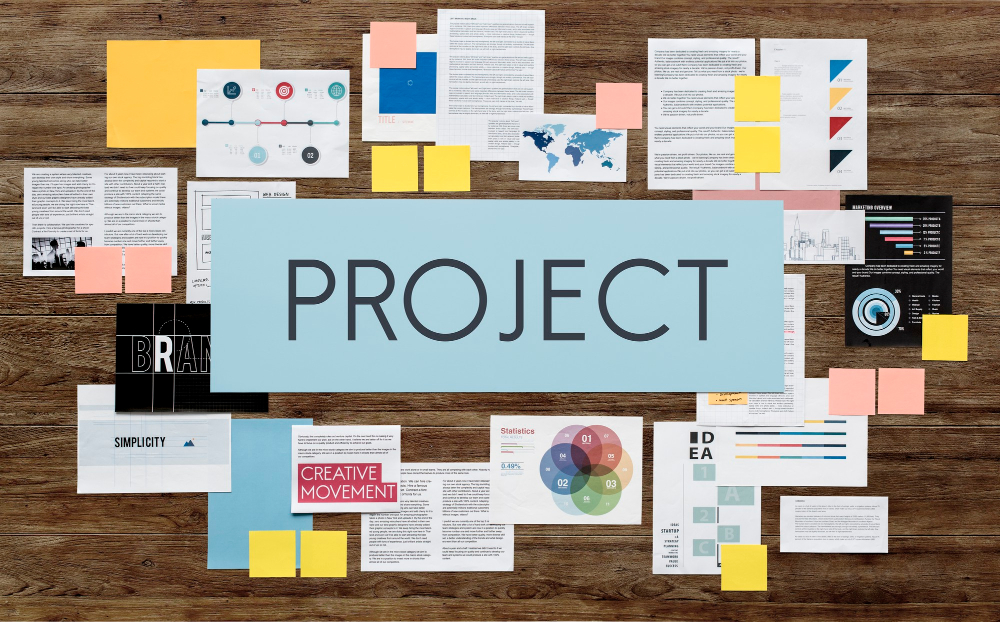Project tracking can be done in different ways and it mostly depends on the tool you’re using; in general it’s possible to group the monitoring of projects within two ways: through project views, and through project reports. In this article, we are going to focus on how to track projects in Jira through different views.
Tracking projects in Jira through different views it’s an action directly related to the mechanisms the tools may provide to track projects, from a tactical or an operational perspective, while tracking project through reports has a high-level monitoring objective.
How to track projects in Jira through its views?
As we have already mentioned, Jira projects are not what’s usually understood as a proper project within an organization, therefore, whenever we talk about monitoring projects in Jira or monitoring “whatever “, it has to be from the context of the issues and, for them, Jira has different views that will allow you to track them:
1. The Jira Issue Navigator
The Issue Navigator, is the main view of Jira for monitoring purposes, aims to display a set of issues that respond to one or more search criteria on a single screen.
To carry out these searches, you have a search engine that allows you to select these criteria (based on the data of the issues) in a basic or advanced way through a Jira search language called JQL.
This view allows to incorporate the columns you want (each column corresponds to a type of data regarding the issues), save these searches as filters to later consult them without having to create the search again, or simply share the searches with other users.
In addition to this, Jira offers default mechanisms to export issues to different formats, although in the Atlassian Marketplace you’ll find apps that incorporate considerable improvements to exporting options, there are other options that allows subscribing to these searches, and receive in your mailbox a weekly summary, or whenever you want to receive it, that will also help you in the tracking of your projects.
2. Jira Boards
Jira boards are only available for those teams that use Jira Software or Next-Gen Projects in Jira Cloud, and there are two types of boards: Scrum Boards and Kanban Boards.
Both of them are designed for agile teams that work with Scrum or Kanban methodologies. If for a moment, we ignore these views are created to support Scrum or Kanban, we can say that they are the mechanism that Jira provides to facilitate visual monitoring of the issues, converting their statuses into columns, and issues into cards.
- Scrum point of view: this view allows to track the product backlog, as well as the sprints.
- Kanban point of view: Jira allows to limit the WIP and keep track of it. Besides, it shows the times of the issues in each column so that later we can measure the Cycle Time (we will see better the latter in the reporting article).
If you aren’t an advanced Jira user, it’s important to emphasize: the Scrum and Kanban views are associated with the projects by default, that is, having a Kanban board or a Scrum board for each Jira project is normal. However, it is possible to have a Scrum board and / or a Kanban board associated with multiple Jira projects.
3. Jira Queues
Jira Queues are available only for teams that use Jira Service Desk, although we are talking about project tracking, it probably seems strange that we are talking about a Service Desk (because it’s a service-oriented product and not so much to manage projects,)let’s not forget that Jira organizes the portals by projects, that is, a Jira project is a Service Desk portal and each of these has an exclusive view to monitoring them, in this case, the view will be on the project tickets.
These views are called Queues and, in them, it’s possible to configure different filters, allowing people in charge, answering the tickets to view the issues that have meet their search criteria.